Apple iOS 16 for iPhones: Everything You Need to Know
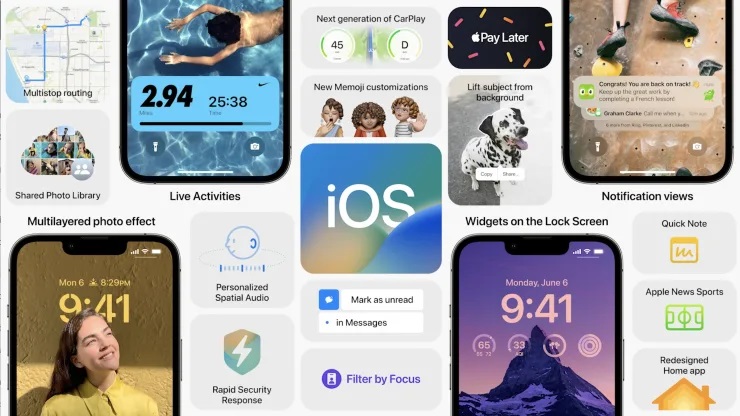
After supporting several major versions of iOS over a very long time, Apple is finally moving on and updating its iOS to version 16. Apple’s continued support for its mobile operating system has been surprising – even to the company itself.
Prior to its public release alongside the impending iPhone 14, iOS 16, which was first shown in the spring during Apple’s WWDC conference, has gone through multiple beta versions.
It has a tonne of new features and updates that are designed to make your iPhone function better. This adds a facility for altering sent messages, a more customizable Lock Screen, and a magic photo editing feature. In addition, the battery level has returned.
Before getting into more details, these are the compatible iPhones that you can download iOS 16 on;
- iPhone 8
- iPhone 8 Plus
- iPhone X
- iPhone XS
- iPhone XS MAX
- iPhone XR
- iPhone 11
- iPhone 11 Pro
- iPhone 11 Pro Max
- iPhone 12
- iPhone 12 mini
- iPhone 12 Pro
- iPhone 12 Pro Max
- iPhone 13
- iPhone 13 mini
- iPhone 13 pro
- iPhone 13 pro max
- iPhone SE (second generation)
And although it hasn’t been released yet, the iPhone 14 series will come preinstalled with iOS 16.
What happens to older iPhones?
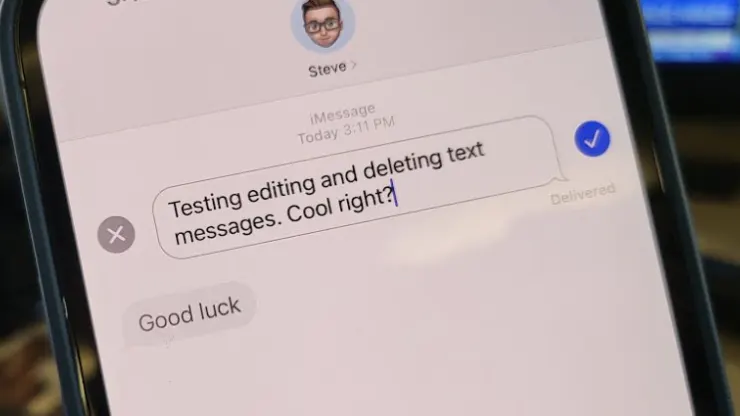
The iPhone 7 and iPhone 7 Plus will not support iOS 16 if they are older than the iPhone 8. Many were shocked by this, since many believed that at the very least the iPhone 7 Plus will support iOS 16. Instead, only iOS 15 will be compatible with the iPhone 7 series and few older models.
How To Lock Individual Apps On Your Smartphone 2021
Will my iPad work with iOS 16?
The iPad has its own version of iOS 16, known as iPadOS 16, however Apple has stated that it won’t be available until October. The following iPad models will be compatible with this most recent operating system:
- iPod touch (fifth generation and later)
- iPad Air (third generation and later)
- iPad Pro (all models)
FEATURES OF THE IOS 16 UPDATE
A new customizable lock screen
One of the things you look at most on your iPhone, especially if it has Face ID, is the lock screen. The iPhone’s Lock Screen has undergone the most significant improvement to date with iOS 16.
Hold down the button while editing your lock screen. To test out numerous different looks, swipe. Every style modifies the typography and colour filter for the background image on the Lock Screen in a way that they all work well together.
Additionally, you may change the typefaces used for the time and date as well as add lock screen widgets like a calendar, activity rings, and a thermometer. The widgets resemble complexities on the lock screen of the Apple Watch.
Apple iPad Pro (2021) – Full Review, Features, and Price
You can also create many lock screens that are individually personalised with various widgets, and you can quickly swipe between them. There is also a photo shuffle option, which alternates the pictures on your lock screen.
Notifications and live activities
Because alerts can occasionally obscure the picture on your lock screen, iOS 16 places notifications to the bottom of your display. Instead of being organised into a list as you receive them, they show as a vertical carousel.
This should make using your iPhone with one hand more easier and improve its appearance. Furthermore, iOS 16 aims to address a distinct notification problem. You may occasionally receive many notifications from a single app, such as the outcome of a basketball game.
A new tool for developers called Live Activities makes it easier to stay on top of activities taking place in real time from your lock screen rather than receiving a steady stream of interruptions.
The ability to edit and ‘unsend’ messages
You will be able to edit texted messages with iOS 16. You can therefore amend a message after it has been sent if you discover a typo. Under the message on the status, a little “edited” appears.
Then, you can quickly recall a message that was sent. Using the Undo Send function will allow you to stop a message from being read and, ideally, make it appear less chaotic to your friends and family if you mistakenly send an incomplete message.
You can flag threads and messages as unread last. When you don’t have time to answer to a message right away but want to make sure you revisit it later, this could be a great tool.
Wallet and Apple Pay Later
Your Wallet app will support ID cards from additional states and provide more security and privacy features. Additionally, iOS 16 allows you to protect your identity and age. The Wallet app will therefore display your ID and the fact that you are over 21 rather than your precise birth date.
With apps like Mail and Messages, Apple iOS 16 makes sharing keys simpler. Your friend can add the key to their iPhone’s Wallet app after they receive it. Apple stated that it is aiming to ensure that shared keys are a common practise and available to everyone.
With the addition of Apple Pay Later, you will be able to divide the cost of an Apple Pay purchase into four equal payments over the course of six weeks with no fees or interest. This new feature will support additional payment methods. The Wallet app allows you to handle upcoming payments, making it simple to keep track of due dates and payments.
But Apple Pay goes further than that. Thanks to a new feature that also enables merchants to send out thorough receipts and tracking information, you can now track Apple Pay orders. As a result, it should be simple to keep track of the status of all of your orders.
Visual Look Up’s tap and drag for photos
Visual Look Up in iOS 15 can recognize things like dogs, plants, and famous buildings with the help of your images. The advancement of this is made with Apple iOS 16.
You can remove a photo’s topic, like the puppy in the picture above, from the backdrop by touching it, and then upload it to programmes like Messages. In essence, it’s a tap and hold tool that gets rid of the backdrop from a picture.
SharePlay comes to Messages
With the new iOS 15 feature SharePlay, you may share an experience with a friend over FaceTime. You can do things like watch TV shows and listen to music simultaneously. With iOS 16, you can use FaceTime to find more apps that support SharePlay.
However, the fact that Apple made SharePlay work in the Messages app was arguably one of the coolest things they did for SharePlay. This was one of the top demands from app developers, according to Apple. You can now start SharePlay with a friend while conversing in Messages when you wish to watch a Disney Plus movie together.
How to install iOS 16 on your device
You may easily install iOS 16 on your iPhone by going to the Settings app. Select Software Update under General in the Settings app. After that, updating to iOS 16 only only a few touches. As Apple steadily distributes the update to iPhone customers all around the world, keep in mind that it can take a few minutes for the update to arrive.
You can decide whether to install iOS 16 right away or wait until your iPhone has finished charging before doing so. Your phone will become inoperable while the update is implemented if you decide to install it right away.
Recommended for you




