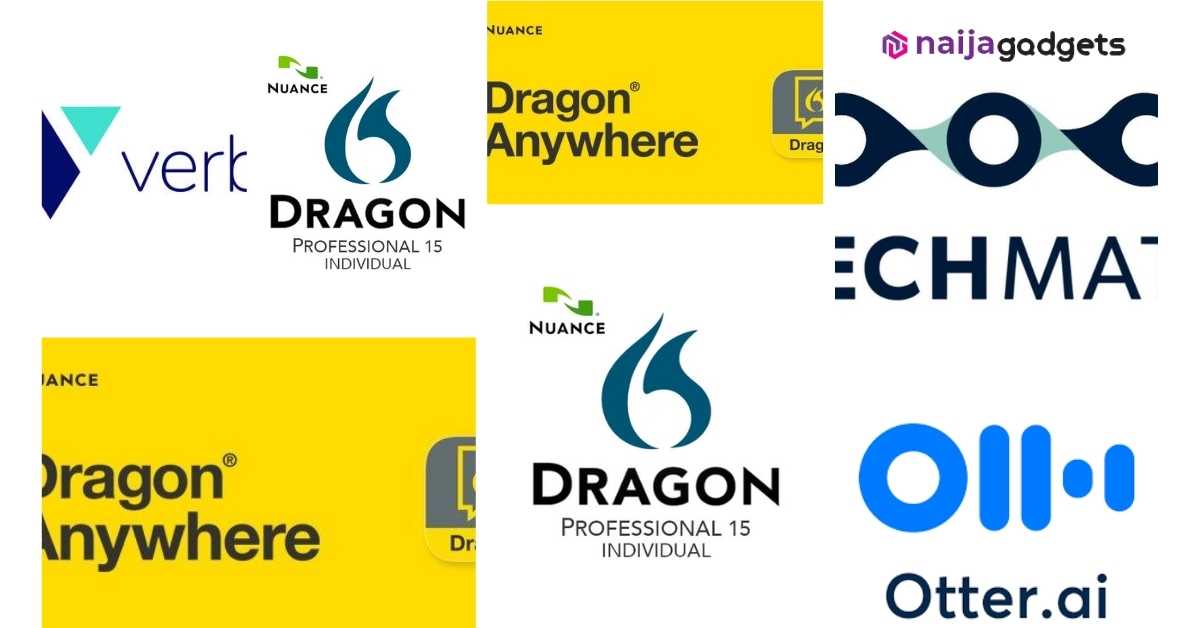Best 5 Green Screen Software for Video editors

Green screen software are not only for big-budget sci-if or fantasy films but they have been used over the years just as zoom meetings are becoming popular.
If you have ever changed the background of a video call to conceal your messy house, you used a green screen effect. Other uses of green screen effects include weather reports, newscasts, and YouTube videos.
The right editing software can make a green screen effect applied to videos. However, selecting the best green screen editor for your needs can be challenging if you are new to video editing. This guide takes an in-depth look at the best green screen software available to video content creators.
What is a green screen?
A green screen is a dark-colored backdrop used to remove objects from a scene. Using a chroma key, green screen software superimposes a person on a background.
A video editor selects a specific color in the video (usually green or blue), and then uses the chroma key to make the color transparent. For example, if a character in a film has a robotic CGI hand, the actor could wear a green glove while the editor replaced his hand with the robotic one using chroma key.
Any uniform and distinct background colors can be used in chroma key. Green and blue are the most common because they are the most distinct from all other human skin and hair colors.
Five Best Green Screen Softwares
| NO. | TOP FIVE GREEN SCREEN SOFTWARES |
| 1 | PowerDirector – Best Overall |
| 2 | Adobe After Effects – Best for Animation |
| 3 | Hitfilm Pro – Best for Effects |
| 4 | Adobe Premiere Pro – Best for Professionals |
| 5 | Final Cut Pro – Best for Mac Users |
PowerDirector – Best Overall
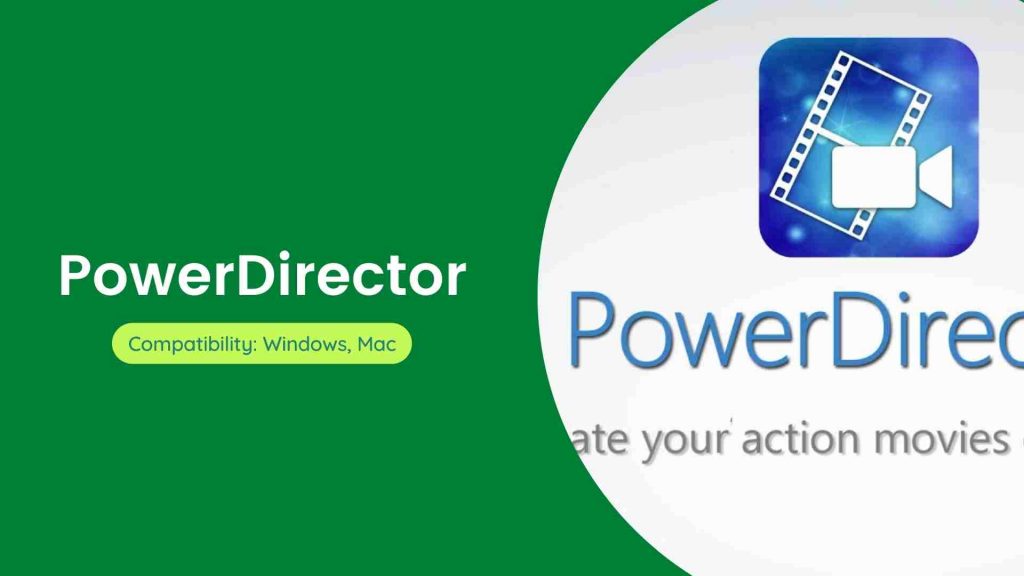
When it comes to the best green screen editor, PowerDirector is the clear winner. It combines impressive cinematic effects with remarkable usability. PowerDirector also includes a precise chroma key tool for green screen replacement as well as a plethora of other video editing features, making it a one-stop shop for video projects.
PowerDirector is a fantastic video editor even without the effects. For editing audio and video clips, the software includes timeline and storyboard modes. Templates and motion graphics help to accelerate the creative process. The simple interface is simple to learn and use, allowing you to jump right in and start editing.
Compatibility: Windows, Mac
Key Features of PowerDirector:
- Sky replacement.
- Over 3,000 effects and templates.
- AI motion tracking.
- Millions of royalty-free stock assets.
Adobe After Effects – Best for Animation
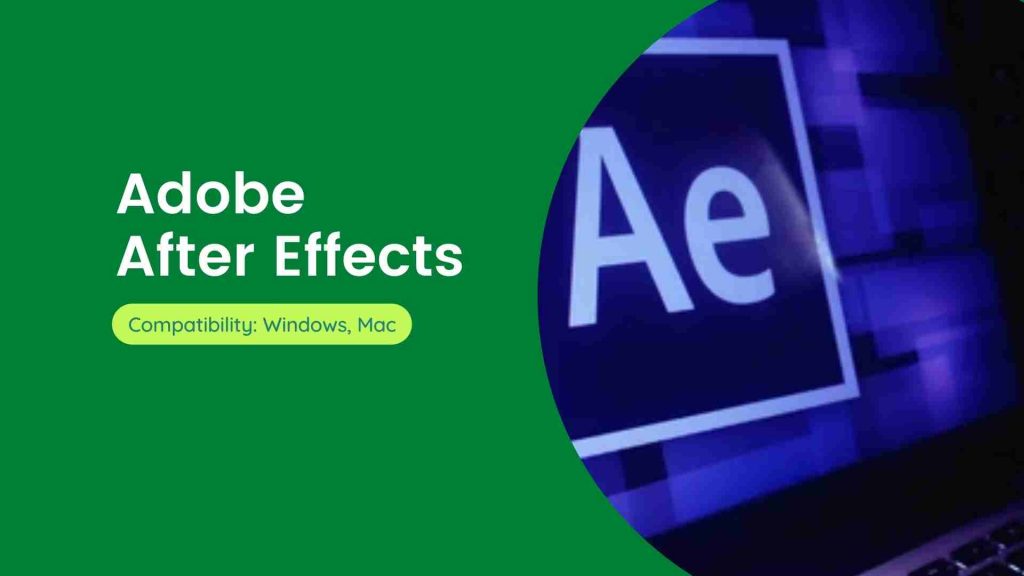
For green screen visual effects and animation tools, Adobe After Effects is the industry standard. It is a professional-level chroma key editor.
You can use After Effects to create lifelike virtual reality videos and environments, as well as to add effects to your 360/VR videos. With rotoscoping techniques, you can isolate your subject and create natural-looking effects using chroma key and luma key effects.
Compatibility: Windows, Mac
Key Features of Adobe After Effects:
- Motion graphics templates.
- Powerful 3D design.
- Selective color adjustments.
- Content-aware fill.
Hitfilm Pro – Best for Effects
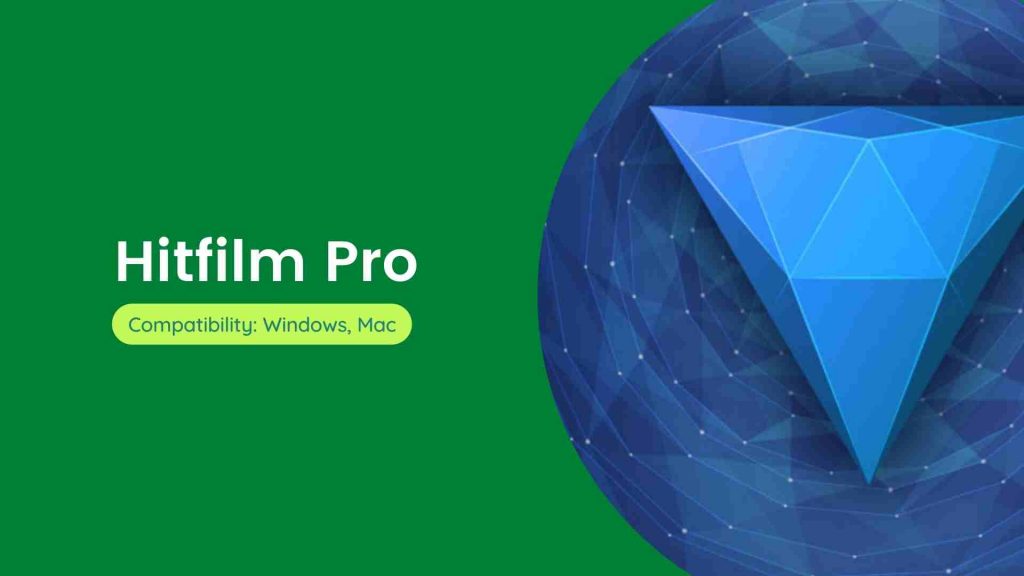
HitFilm Pro is a video editor with a focus on visual effects. It has strong compositing capabilities as well as a powerful chroma key tool.
Although the user interface of this software is simpler than that of After Effects, it still has a relatively steep learning curve – especially for novice editors.
However, the price is very reasonable and includes a year of free updates. While its compositing tools are on par with those of PowerDirector and After Effects, it lacks non-effect video editing features.
Compatibility: Windows, Mac
Key Features of Hitfilm Pro:
- Lens flares and lighting effects.
- Color grading.
- Powerful particle effects.
- Neon path effect.
Adobe Premiere Pro – Best for Professionals
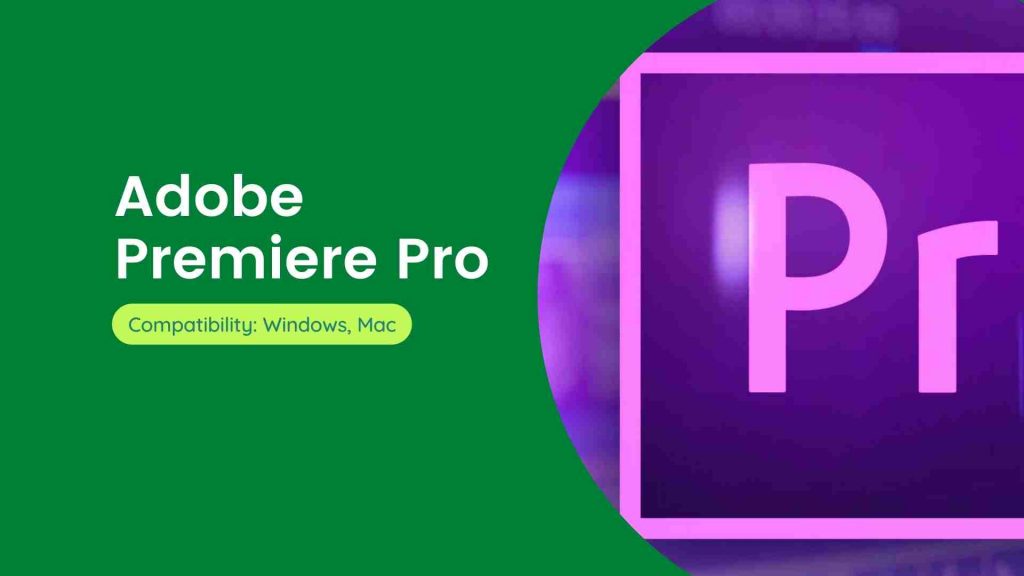
Adobe Premiere Pro is a well-known video editing subscription service with advanced features and extensive collaboration capabilities. It is the best green screen editor for professionals because it includes a plethora of advanced tools and adheres to a traditional non-linear editing interface.
Green screen features of the software include a color key and a luma key. The former can distinguish any color background, whereas the latter distinguishes an area with uniform luminance. You also get tools to help you avoid color spills during your removals.
Compatibility: Windows, Mac
Key Features of Adobe Premiere Pro:
- Animated motion graphics.
- Support for 360° VR and 4K content.
- Lumetri Color Panel for advanced color adjustments.
- Video stabilisation.
Final Cut Pro – Best for Mac Users

For Mac users, Final Cut Pro is the best green screen editor. Creators can work in 8K ProRes video and handle advanced effects in real-time with Apple Silicon and the new Mac Studio — no rendering required. Final Cut also integrates with other Apple applications such as Motion, Compressor, Logic Pro, and iMovie.
Final Cut Pro allows you to create a variety of visual effects, such as built-in chroma key green screen and blue screen compositing, 360° text, animated 2D, and 3D. The ability to edit multichannel audio to reduce background noise and optimize levels is new to Final Cut.
Final Cut, like Adobe products, is professional software that takes some time to learn and is relatively expensive. However, its green screen effects are slightly inferior to those of our top four choices.
Compatibility: Mac
Key Features of Final Cut Pro:
- Multicam support.
- Robust organization tools.
- Support for HDR and 360° footage.
- Advanced color grading.
Recommended for you