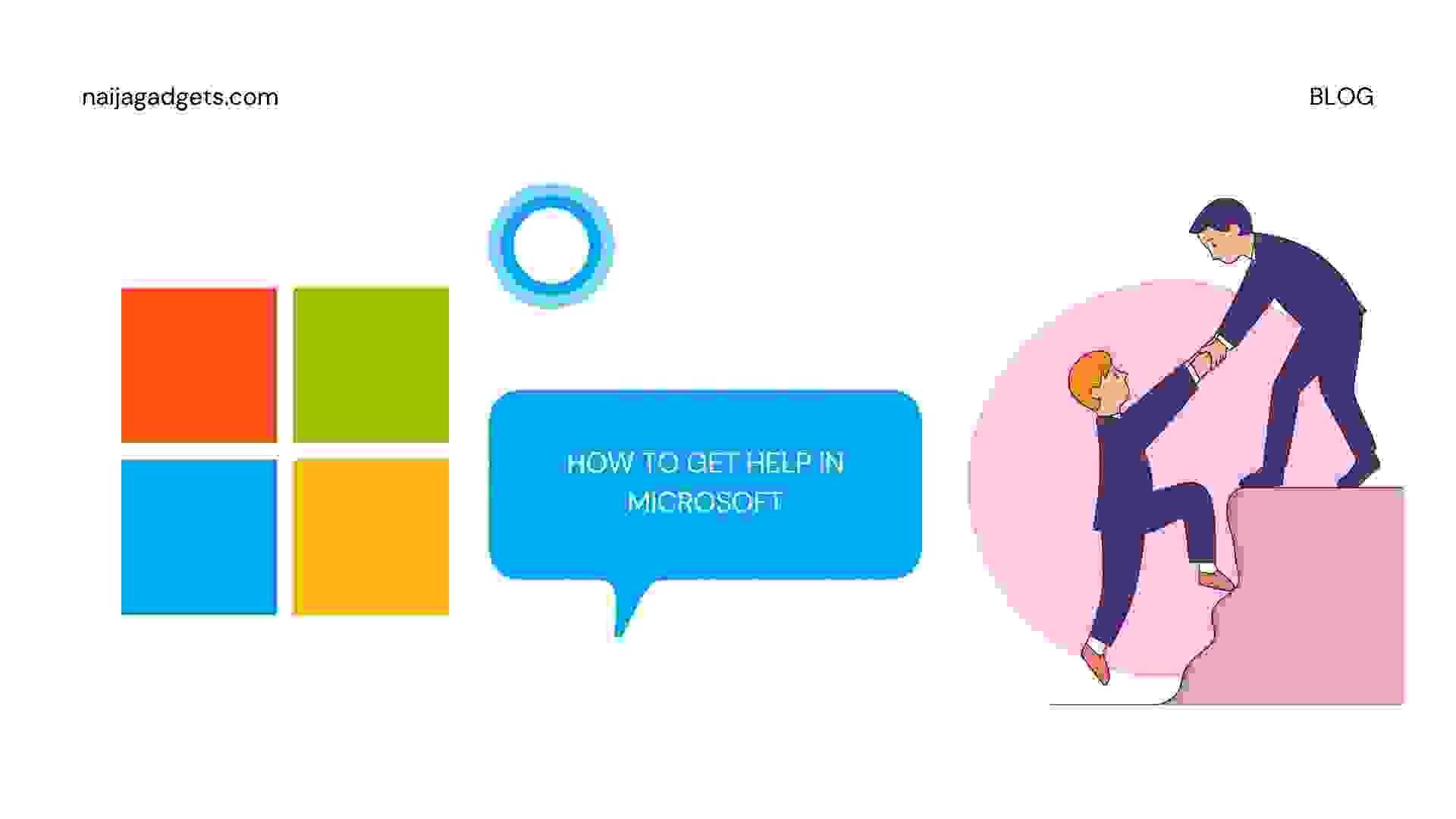How to Add Music to Instagram Story

Whenever we find something new and exciting, our first instinct is to share it with others, the same can be said when we find a new song that tickles our fancy. What better place to share them, than on our Instagram story?
The Instagram story makes this experience much more fun with spiced-up features such as adding music, filter stickers, emojis, and even graphics. However, in this article, we will focus on how to add music to your Instagram story.
How to Add Music to Your Instagram Story
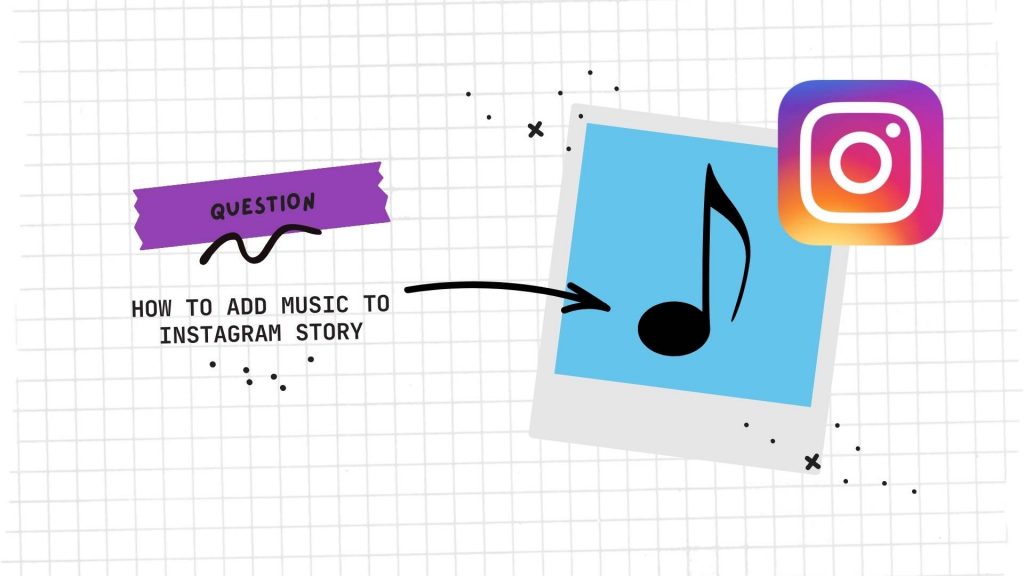
It was until 2018, that the Instagram app could share music on stories, giving users the liberty to add their favorite tunes to their photos and videos. This brought about more exciting interaction on the social media platform as well as more engagement. You can now create seconds-long stories and include audio to pictures or videos, then share them with your friends.
All these methods are made possible as follows
- 1. Using Instagram Stickers
There are various formats for adding music to your Instagram story since the launch of this feature. however, the simplest way to add music to your photos or videos is to use the Stories sticker.
- Launch the Instagram app and press your Story icon (it looks like your profile picture) at the top-left of your screen.
- You can use a camera roll to shoot your video or take a picture directly or you could swipe to upload one from your gallery
- Press the sticker button at the top of the screen or swipe up.
- Press the Music button, then use the search bar for music via your mood or genre.
- Press the song to add it to your Story.
- Then, press “Done” at the top-right corner of the page.
- Move your sticker to the placement you want on your Stories.
- Press the “Your Story” button at the bottom left of the screen.
- Use the preview option to listen to music first uploading it with your content on your story
How to Edit the Music Sticker Itself
When using the Music sticker, there are a few tweaks you can make to better serve your desire.
- The length of the clip. (Up to 15 seconds)
- The color of the music sticker.
- The size and type of sticker.
- If you want the lyrics displayed instead of the sticker.
- The color and font of the lyrics.
Here’s how to edit your music sticker:
- To switch to lyrics mode, press the icon. You can also do this by swiping left on the icons above the music player.
- Press the color wheel at the top-center of the screen to tweak the color of the music sticker or the lyrics.
- Select “Done” once you have your desired color.
- Press the Your Story button at the bottom-left of the screen and upload.
To apply music without viewing the music sticker, you can move the sticker off the screen. It will not display in the Story preview, but after it publishes, it will attribute the author of the music by displaying the song title and artist at the top of the screen.
How to Add Music Without Stickers?
You are not a fan of the music stickers? Well, there are other ways to add your favorite songs to your Instagram Stories.
Apple Music App
Love using Apple Music to rock out. Well, there’s a simple way to share the music with your followers via Instagram Stories. Simple.
- Open Apple Music.
- Navigate to the song you want to share.
- Press the three-dot icon at the center-right of the screen.
- Press Share.
- Scroll on the apps until you find Instagram, press more if you don’t find it.
- Instagram will open automatically.
- Press the Your Story button at the bottom left of the screen.
This will share the music, but that song won’t play directly on your stories, if a user taps on that Story, it will take them to Apple Music, where they can listen to the music.
Spotify App
If you don’t have Apple music but you can make do with Spotify, then you would be glad to know it’s also simple. All you must do is.
- Open the Spotify app.
- Browse to the song you want to share.
- Press the three-dot icon at the top-right of the screen.
- Scroll down and select Share.
- Tap on Instagram and you will automatically be taken to your Instagram story. You can add text, stickers, and other effects to your story.
- Tap the Your Story icon to post the story with the song you selected.
Just like Apple music, this would serve as a link back to Spotify for your follower to stream the music.
The Shazam App
Shazam is primarily used to analyze and identify songs you’re already listening to; you can also use the app to play music and send it to Instagram.
- Open the app and allow it to analyze a song that is currently playing.
- Press the song in Shazam, then tap More and Share.
- Amongst the options, press the Instagram to send the song and its artwork to the Instagram app
- After the story publication, your viewers can tap on it, and it will open in Shazam, just like the ones before this.
There are others like this, SoundCloud, etc. but they most likely would be linked back to the streaming service. Go ahead and try any of these methods out, ensure to always preview before uploading when using an Instagram music sticker.
Recommended for you