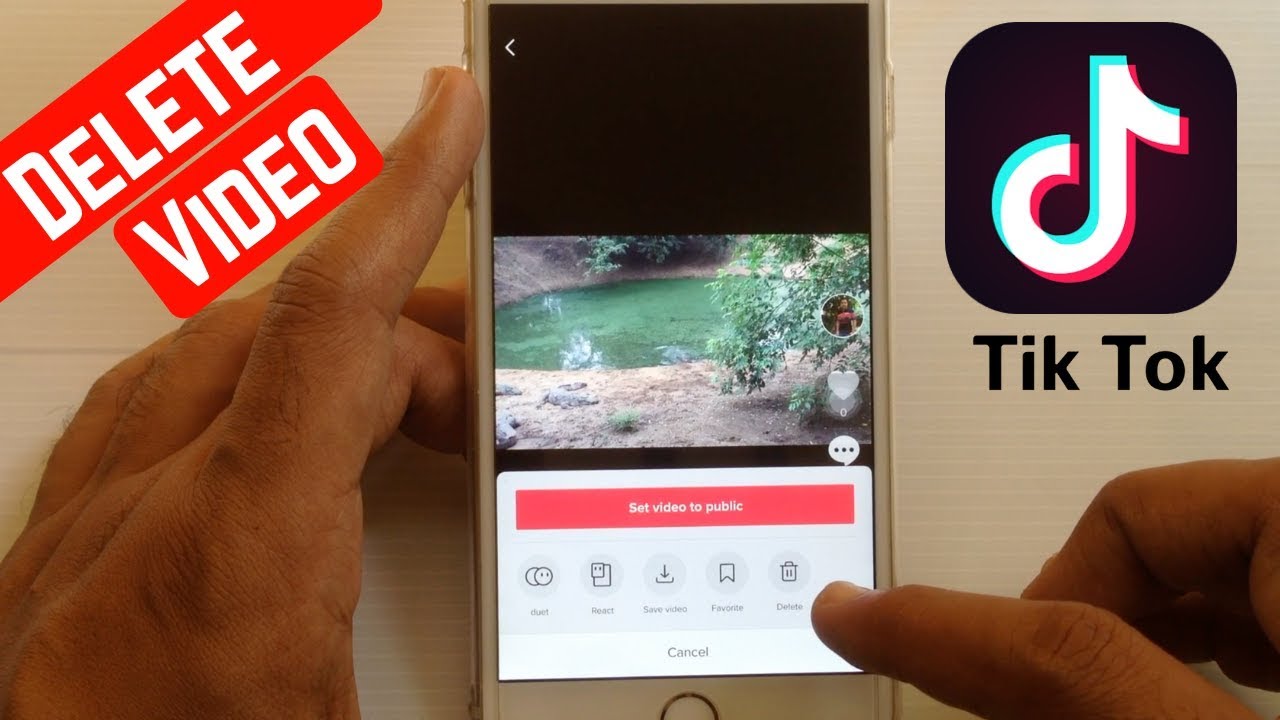How to Edit Videos on Tiktok

Tiktok is one of the world’s most exciting applications; it’s a great platform to be on with lots of engaging content, trends, and sociality you can cash upon but mostly, especially your content.
In case you wanted to create your own Tiktok but you don’t know how to go about it, then this article is for you.
We will explore the built-in features of this app and expose to you how to edit your very own TikTok video, enabling you to produce amazing content for your followers.
Let’s start at the very beginning; you have to first get your video on TikTok before editing.
So what to do?
- Open Tiktok
- Hit the plus sign icon at the bottom of the screen
- Click the upload button in the rights corner
This will take you to your phone storage or gallery depending on your phone, then you select what to upload.
To upload more than a video, hit on the first video, preview it, then click select again in the bottom left corner, simply repeat this for as many more videos or photos.
Trimming your Video
The purpose of cinematography is to tell a visual story in a certain way without obstructing the core message. Imagine watching all the amazing Marvel movies with all the sets and makeup artists, wouldn’t be fun right?
So you have to edit your video, cutting out the areas that are unnecessary by setting their lengths. Still not pleased with your video, you can record again by hitting the start over option.
- Click on the checkmark icon to gain access to effects you can use to edit your content.
Once you are satisfied with the output, tap on save.
Sorting your Music
Music mostly helps to the mood for video content. Tiktok is built and such a way it gives you the ability to select the song you want for your video but on the drop-side you can only use one song. Sure, you can use different parts of this song but edited within 60 seconds.
You can locate the sound option at the top of your screen; tapping on it gives access to your playlist. You can then choose any track for your video.
You then, play the track while recording your clip so you can sync both.
Click on volume on the use of sound sliders to raise or decrease the volume of the song.
Applying Filters
Tiktok filters add tools used in editing Tiktok videos before or after recording a clip. They enable you to create effects, colors, and great outlooks for your video. Amongst them are bling filter, brew filter, green screen filter, invert filter, etc. You would have to experiment with these for fun.
Tap on the effect icon, select the effect you desire and play your clip to preview it before applying any effect.
Transitions
Transition is how a video clip or parts of a video clip moves from one to another while editing in simple terms. You can try the collection of transition effects made available by the Tiktok for your video to look more appealing.
Tap on the timeline and add a transition to any part of your video, always play the clip to preview before applying any effect and you can always undo it when something feels off.
Adding Text
This is so important, imagine if someone with hearing impairments were to watch your content and there was no text to tell what is going on, more like a subtitle, That would mean a certain amount of your target audience won’t get your message.
You can title your video with the text icon, selecting the font type, font size, and font color. Once you are done typing the text, you can decide how long, where and when it appears on the video.
Adding Stickers
This feature is built-in to attract views or make viewing fun. Stickers are graphical elements that portray the mood, tone, expressions, etc of the author. Some stickers are animated and some are not, they can be added to your clip.
For instance, adding a smiling emoji on your challenge clip, or dancing to the trending Kizz Daniel song “Buga”. This doesn’t only make it eye-catchy but resonates with some of your followers. Don’t forget to always preview before applying any edit to your content.
In no particular order, I have walked you through how to edit videos on Tiktok. So go out there, don’t just read, I dare you to download the app and create your content. Don’t worry if it gets messy at the beginning, I can assure you, it only gets better.
Recommended for you