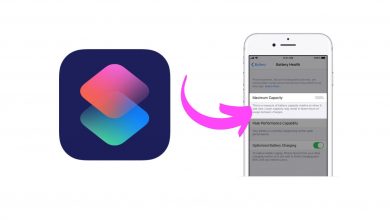Losing or having your iPhone stolen can be a distressing experience. However, there is a remarkable feature that can potentially save the day. In this article, we will explore a fascinating capability that allows you to track the location of your iPhone even when it is turned off.
By leveraging this feature, you can greatly increase the chances of recovering your device and safeguarding your personal information. Let’s delve into the details and learn how to enable and utilize this invaluable functionality.
To begin, you need to access your iPhone’s settings. Follow the steps outlined below to ensure you can track your device’s location effectively.
Enable Find My iPhone
- Open your iPhone’s settings and tap on your Apple ID.
- Proceed to the “Find My” section.
- Ensure that “Find My iPhone” is toggled on.
- Additionally, enable “Find My Network,” which is instrumental in tracking the device’s location even when it’s offline.
Understanding How It Works
The concept behind this feature is ingeniously designed. By participating in the Find My network, your iPhone establishes a connection with nearby Apple devices via Bluetooth. This connection persists even when your iPhone is turned off or out of battery. Through this network of connected devices, you can access the location of your device seamlessly.
Validating the Feature
Once you have enabled the feature, you can verify its functionality by checking for the indicator that confirms the successful activation.
- Turn off your iPhone and observe the following indication: “iPhone findable after power off.” This signifies that the feature is operational.
Tracking the Location
With the feature activated, you can now track your iPhone’s location, even when it’s turned off. Simply follow the steps below:
- Access the Find My App:
- Using another iOS device, such as an iPad or iPhone, open the Find My app.
- Alternatively, on a Mac or PC, visit icloud.com, log in with your Apple ID, and access the Find My feature.
- Locate Your Device:
- Within the Find My app, you will find a map displaying all your linked devices.
- Select the desired device to view its location.
- Despite the device being turned off, you will observe the pinpointed location on the map and the corresponding written information.
Proof of Concept
To provide further evidence of the effectiveness of this feature, let’s compare two scenarios:
- iPhone with the Feature Enabled:
- Turn off an iPhone with the feature enabled.
- The Find My app will display the location of the device, confirming its effectiveness.
- iPhone without the Feature Enabled:
- Turn off an iPhone without the feature enabled.
- On the Find My app, the device will not show any location since it lacks the necessary functionality.
How to find a lost iPhone, even if it’s dead or offline:
- Using another Apple device:
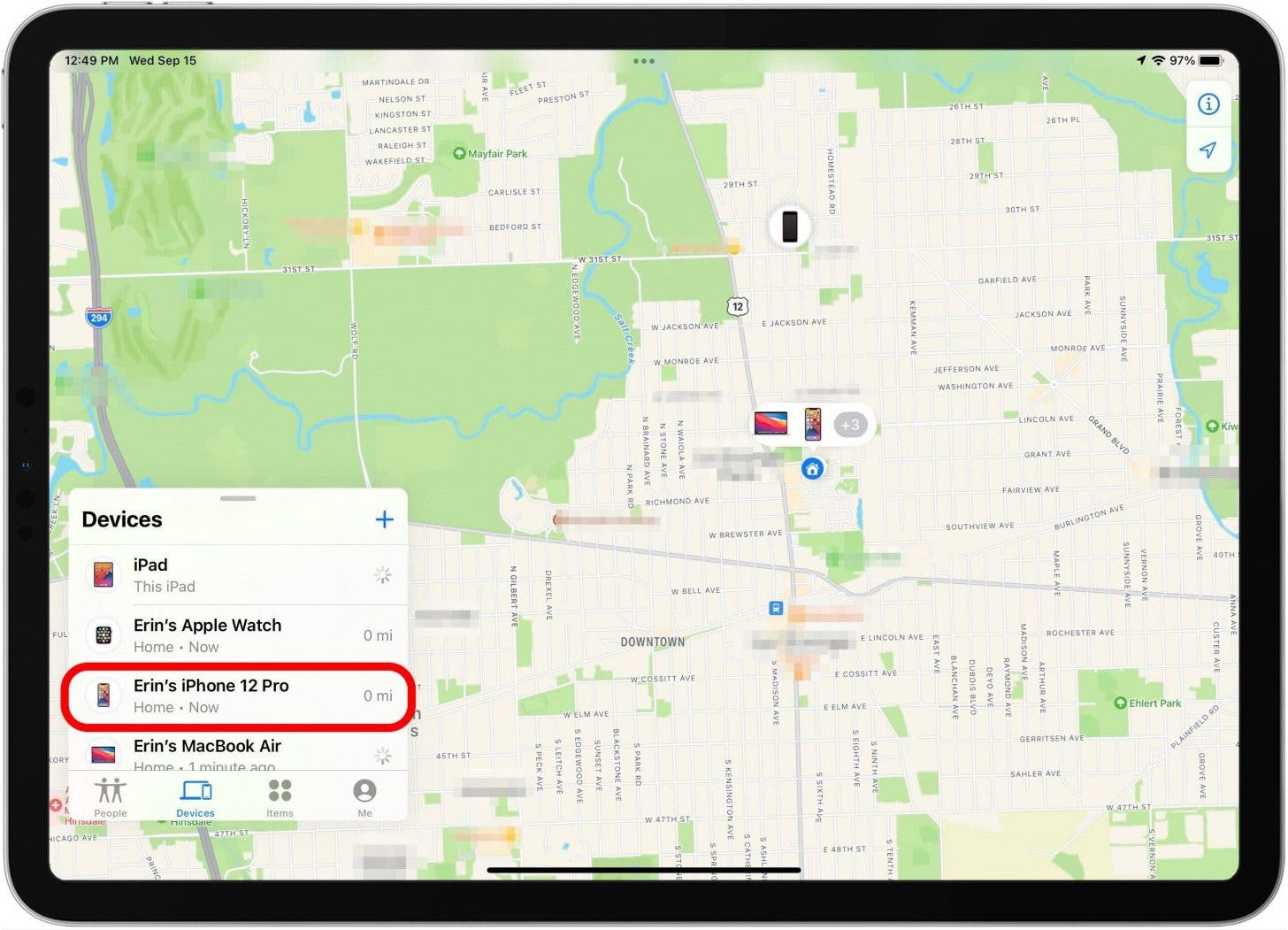
How to find a lost iPhone, even if it’s dead or offline: Using another Apple device: - Open the Find My app on an iPad, Mac, or cellular Apple Watch.
- Tap the “Devices” tab and select your lost iPhone from the list.
- The app will show the last known location of your iPhone on a map.
- You can get directions to the location or play a sound on your iPhone to help locate it.
- You can also remotely lock your device, activate Lost Mode, or enable notifications when the phone is found.
- Using iCloud on a web browser:
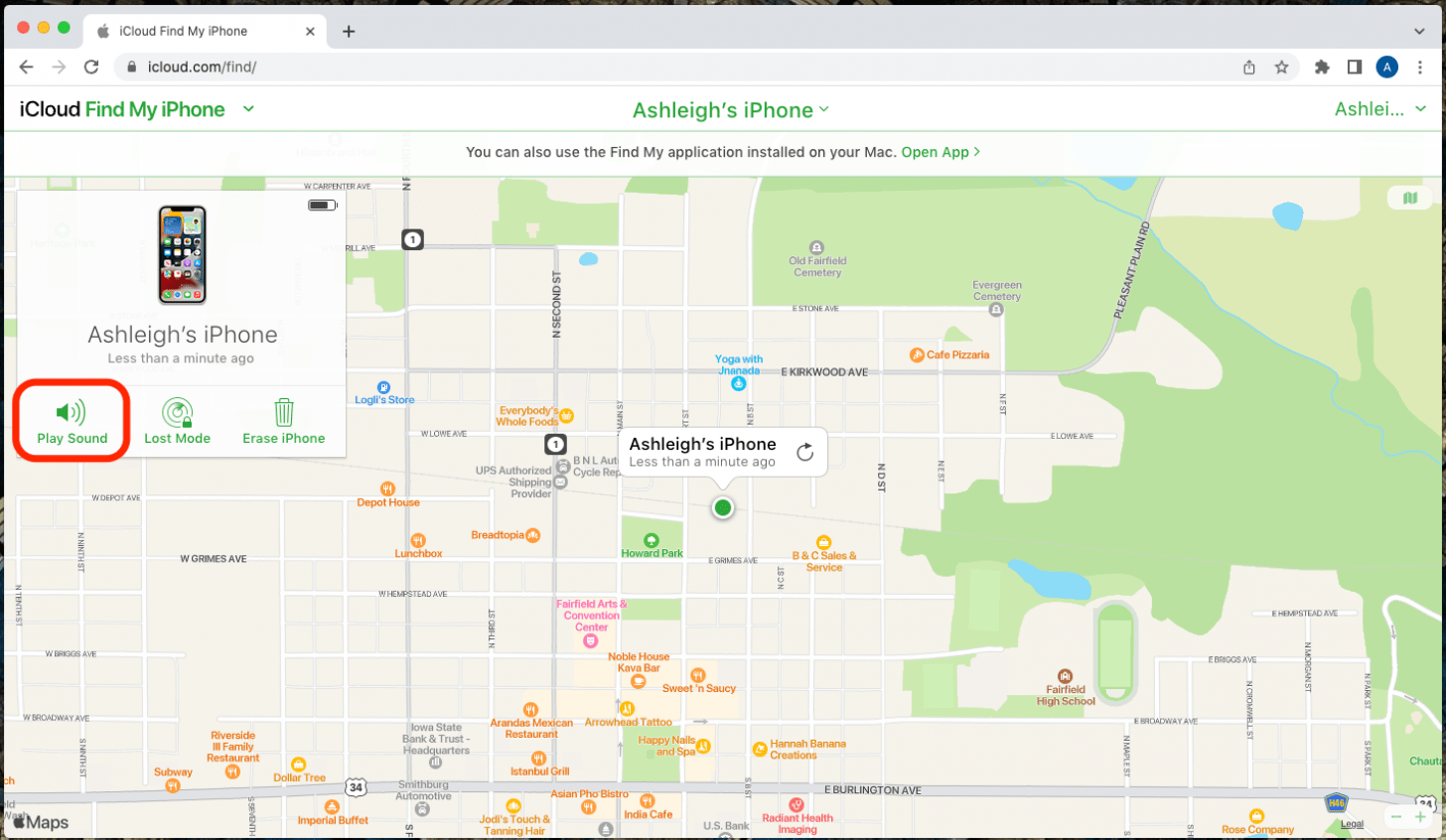
How to find a lost iPhone, even if it’s dead or offline:Using iCloud on a web browser - Go to icloud.com on any computer or device with a browser.
- Log in to your iCloud account.
- Click on “Find iPhone” and select your lost iPhone from the list.
- The website will display the last known location of your iPhone.
- You can play a sound, enable Lost Mode, or erase your iPhone remotely.
- Using someone else’s iPhone or iPad:
-
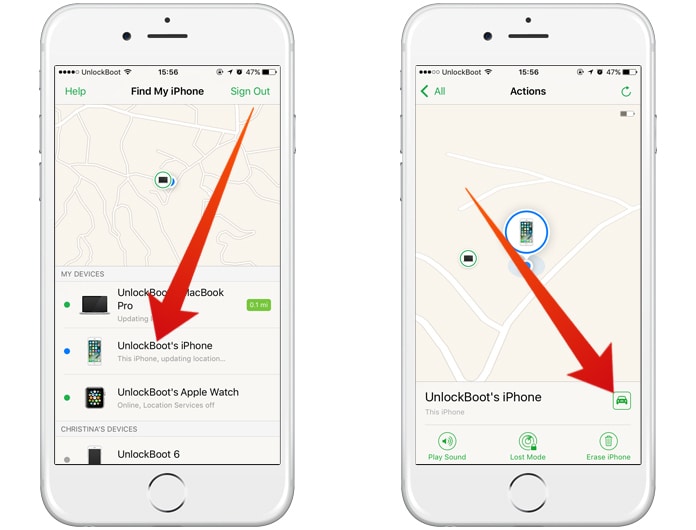
How to find a lost iPhone, even if it’s dead or offline:Using someone else’s iPhone or iPad - Open the Find My app on someone else’s iPhone.
- Tap the “Me” tab and select “Help a Friend.”
- Authenticate your Apple ID without needing a second Apple device.
- Tap on your iPhone to view its last known location or enable actions like playing a sound or setting Lost Mode.
-
- Using Google Maps (if Find My iPhone is not enabled):
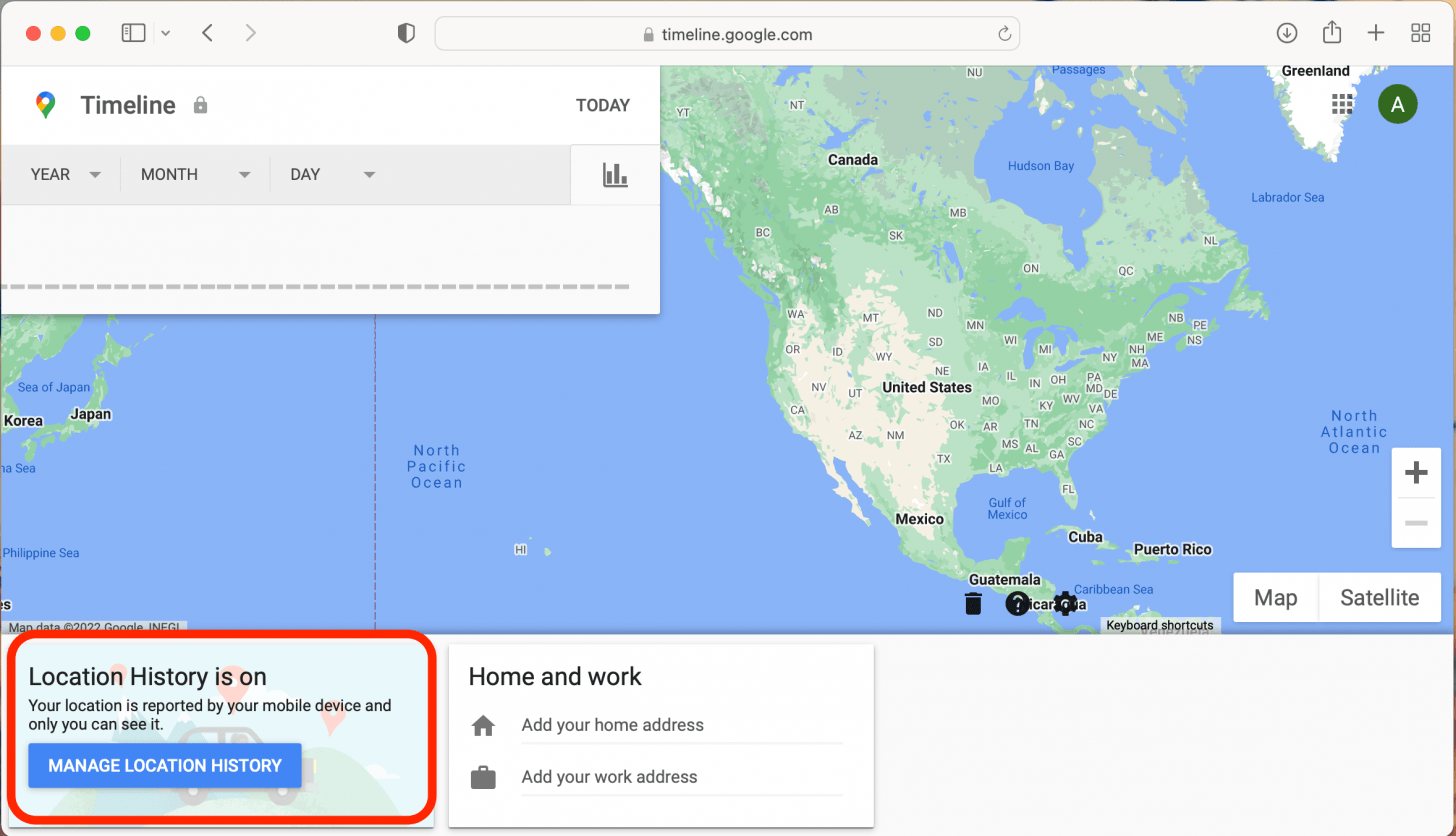
How to find a lost iPhone Using Google Maps (if Find My iPhone is not enabled) - Go to google.com/maps/timeline and ensure you’re logged into your Google account.
- If you had the Google Maps app with location history enabled, Google may have recorded your iPhone’s location.
- Check your location history on the website to track down your last known location and try to find your phone.
Remember, if you suspect your phone was stolen, it’s advisable to contact the authorities(members of the Nigerian Police Force if you are in Nigeria or the members of the Police Authority in your country) rather than confronting the thieves yourself.