How to Transfer Data from your Old Smartphone to your New One in 2023

You just bought a new smartphone and need to transfer data from your old smartphone to the new one? This write-up will interest you. It can be done if your data has already been saved in a cloud.
Android phones allow you to have a Google Account which makes saving data in the cloud possible. So, once you have ensured that all the relevant data in your phone is backed up, you can make the switch to your new smartphone without much stress when you log in to your Google Account.
Follow us on Instagram for latest gadgets updates and giveaways @naijagadgetsdotcom
To backup data in your old phone, follow these simple processes if you use an Android 7.0.
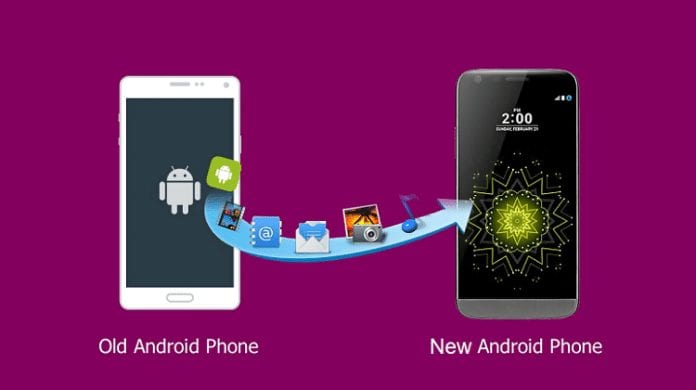
Go to Settings
Settings are the place where you can find an option to backup data on your old smartphone. Although some data like call logs are backed up automatically, you need to back up others.
Select system menu
You can find the system menu when you scroll down to the bottom of the page. Under the system menu, select “backup” to save your data in the cloud through your Google Account. Ensure that it is set to backup to google drive.
Click backup
When you click backup, it will synchronize your current data with those of your Google drive. That means that all the data in your phone will be the same as those in your Google drive so that once you login to your google account using your new smartphone, the data will be transferred successfully.
You may also want to transfer only photos and videos to your new smartphone. That is possible as well and there are some simple procedures to follow to get that done through Google photos.
Set it up by following these steps.
- Go to photos from the home screen of your old smartphone and select the menu option.
- Click on settings and select backup and synchronize.
- Ensure that the backup and synchronize toggle is on and set the quality to high quality.
Once this is done (backup), it will be in your Google account and your new smartphone when you login.
Transferring data from Old to new iPhones.

If you bought a new iPhone and want to transfer data from your old iPhone to your new iPhone, you will have to follow a different process because Android phones and iPhones do not follow the same operating system. There are many ways to transfer your data but we will discuss how you can do that using iCloud.
STEPS TO FOLLOW
Old iPhone
- Wi-Fi Connection
Wi-Fi connection is required for your old iPhone to transfer data from your old iPhone to a new one using iCloud.
- Go to settings
Open the settings of your iPhone and tap your name on the iCloud.
- Select iCloud Backup
Click on “Back Up Now” and wait until the backup process is completed.
New iPhone
You need to set up your new iPhone as well after completing the backup for the old iPhone.
- Turn on the new iPhone
Turn on your iPhone and select your country and language.
- Wi-Fi
There will be an onscreen guideline on how to establish a Wi-Fi connection and set up other features like Touch, Face ID, or passcode.
- Apps and data screen
In the apps and data screen, tap on restore from iCloud Backup to set the mode for a backup restoration then signup with your ID.
- Backup
You will get a prompt to select the backup that you made on your old iPhone. Ensure that you select it and wait for the process to be completed.
Transferring data from your old smartphone to a new one is essential because you do not use the old phone as often as you use the new one. In most cases, the old phone is neglected completely. So, why go through the pain of getting new data when you can simply transfer them by following simple procedures.
When all your data has been successfully transferred to your new smartphone, you can wipe them off the old one to ensure that they are secure and do not fall into the wrong hands.




