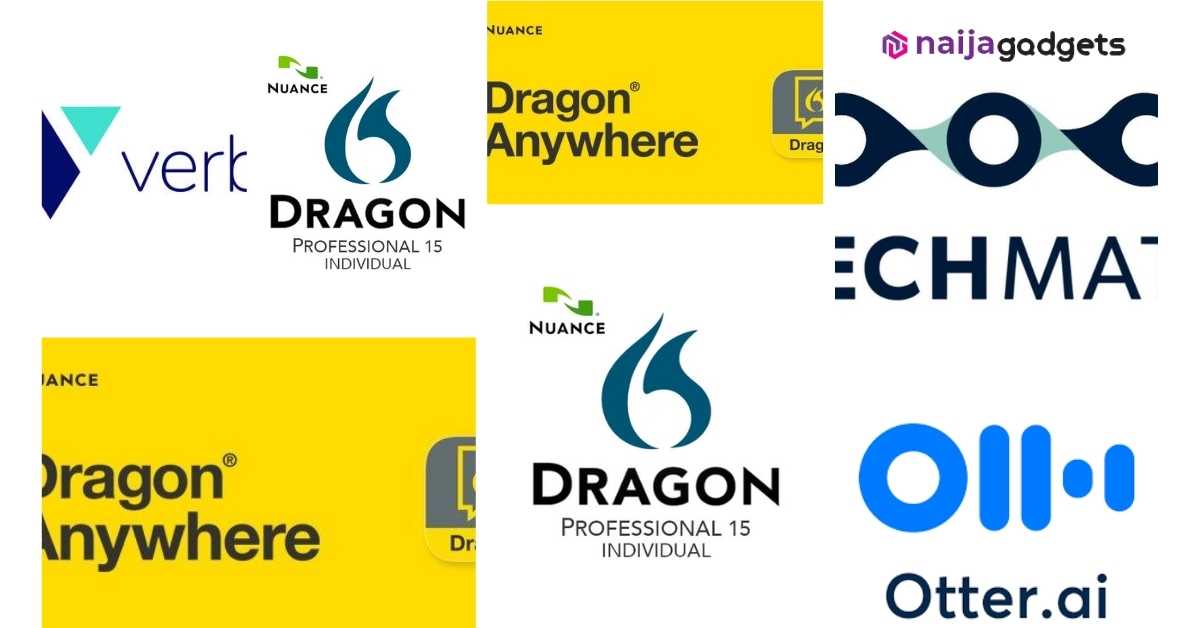How to set up a new computer you just bought

Getting a new computer could be exciting, but then it could end up becoming a task setting it up. Whether you are setting up a Windows desktop, a Mac or MacBook, or a Windows laptop, there are a few things you will have to take care of before you start making use of your brand new laptop.
This may seem like a strenuous and complicated task, but you will realize that it is actually a lot easier than you might think. Most computers are set up in a similar way, so whatever brand of computer you have, it will not really matter. Here are step-by-step instructions for you to follow in setting up your computer.
Unpack
If it is a laptop computer, this process is relatively simple. All you have to do is open it and press the power button. If the battery isn’t charged, you’ll need to plug in the AC adapter. You can continue using the laptop while it charges. For a desktop computer, the process involves a little more, but is also similarly easy.
First, unpack the monitor and computer case from the box and remove any plastic covering or protective tape. Make sure to place your computer case in an area that is well ventilated and has good airflow. This will help to prevent the computer from overheating.
Follow us on Instagram for latest gadgets updates and giveaways @naijagadgetsdotcom
Take the monitor, computer, and all of the other parts found there out of their boxes. After unpacking the computer, you will have power cords, monitor or display device, CPU tower, mouse, and keyboard. The basic ports you will need for setting up the desktop computer include:
- Power connector
- Monitor cable/port (will be one of these: DVI/VGA/HDMI)
- Ethernet
Place your CPU tower where there will be enough room for all of the fans to move air. Towers usually have fans on the rear of the case, and sometimes have fans on the sides, front, and top. Most often, the CPU tower sits on the floor or on a shelf next to the desk or table.
However, some computer desks offer a small cabinet for the CPU tower. Set the monitor next to it. Place the mouse and keyboard that came with the computer on the desk or table, in front of the monitor.
Buy cheap laptops in Nigeria here
Connect the Cables
Monitor and CPU Tower
Locate the monitor cable. If you are having trouble finding your monitor cable, you can refer to the instruction manual for your computer. Connect one end of the cable to the monitor port on the back of the computer case and the other end to the monitor.
The monitor cable will plug into the computer in only one place. Most monitors use either a DVI, VGA, or HDMI connector and plug into the corresponding port on the back of the computer. If your monitor only has a VGA plug and your computer only has a DVI connection, or vice versa, you need a video converter to connect your monitor.
Follow us on Instagram for latest gadgets updates and giveaways @naijagadgetsdotcom
Also, note that many computer cables will only fit a specific way. If the cable does not seem to fit, do not force it or you might damage the connectors. Make sure the plug aligns with the port, then connect it. After connecting the data cable to the computer, connect the power connector from the monitor to the surge protector.
You can also use an uninterruptable power supply (UPS), which acts as a surge protector and provides temporary power if there is a power outage.
Keyboard and Mouse
Almost all mice and keyboards plug in via USB (rectangular). However, if you are setting up an exceptionally old PC, you may need to connect the mouse and keyboard via the PS/2 (round) connectors. These are usually located at the top of the back of the tower, and are colour coded to make it easier for you to decipher which is for which.
If you have a wireless mouse or keyboard, you may need to connect a Bluetooth dongle (USB adapter) to your computer. However, many computers have built-in Bluetooth, so an adapter may not really be necessary.
Follow us on Instagram for latest gadgets updates and giveaways @naijagadgetsdotcom
Speakers
If you have computer speakers, they can also be plugged into the back of the computer. Many computers have color-coded ports. Speakers or headphones connect to the green port, and microphones connect to the pink port.
The blue port is the line in, which can be used with other types of devices. Ensure that all the channels are placed on the correct sides. If your speakers are powered speakers, the power cord should also be plugged into the surge protector.
Network
Before you can download any programs or start using the internet, you will need to connect your computer to a network. If you are using a wired Internet connection, you should connect the category 5 Ethernet cable to the back of the computer.
If you are planning on using Wi-Fi to connect to the Internet, only a Wi-Fi router needs to be in range of the computer.
Turn the Computer on
Press the Power button on the front of the computer to turn it on. You can now turn the computer on and allow it to load up into Windows. Upon booting up the computer, you are asked a few questions, such as your name, location, and network settings to help finalize the set up.
If you bought the computer with an operating system such as Windows or Linux preinstalled, you will surely be guided through the first-time setup process for the operating system.
Download Updates
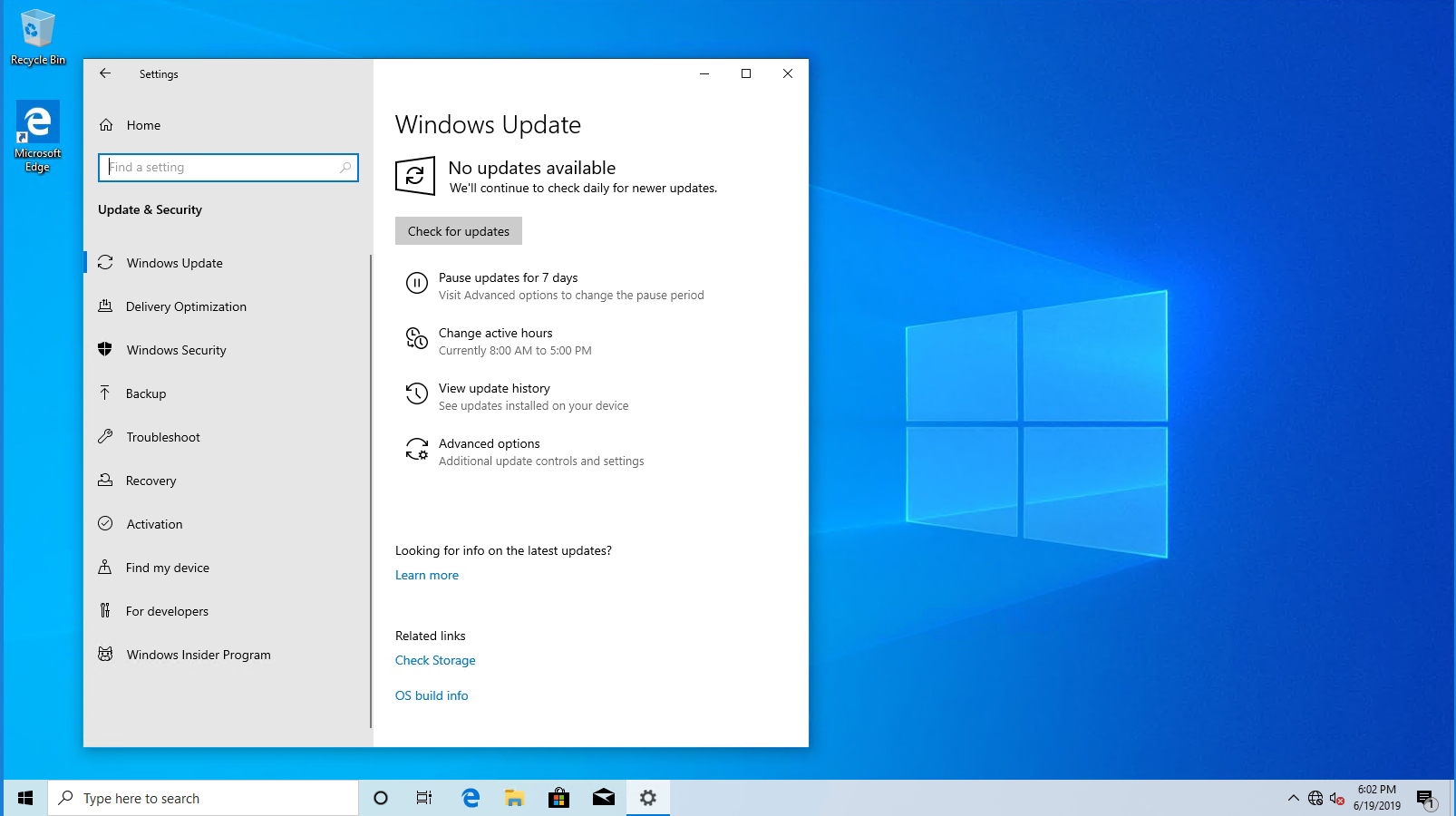
It is possible that your installed operating system and programs have not been updated since the computer was built. This means that you may be prompted to download and install updates, which is very essential for keeping your computer secure and stable.
At some point, your PC will tell you there are Windows updates available, probably few minutes after it has successfully booted. Check for them via Settings > Update & Security > Windows Update. Be patient with the update, as it may take quite a while.
Install Important Programs/Software
Since you are now connected to the internet and Windows has been updated, you can start installing your essential programs. A computer comes with some pre-installed software. However, to use the computer beyond what comes pre-installed requires you to install software that you are interested in. Here are some tips on programs you can install:
- Antivirus
- Favourite browser
- Games
- Word processor
Once you have followed these simple steps, your computer will be optimized, configured, updated and protected against virus infections. The process may be time consuming or even frustrating, but once you are done, it will definitely be worthwhile.