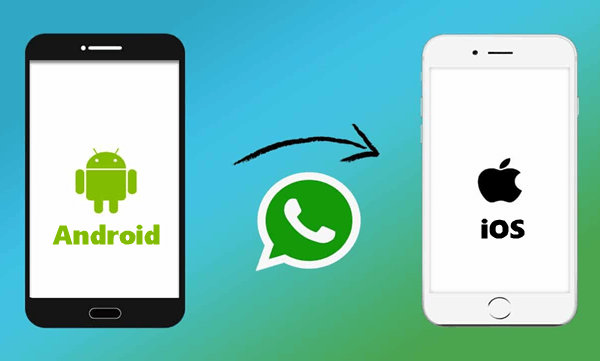Fixing Face ID Issues on iPhone 15 Pro Max Running iOS 17

Fixing Face ID Issues on iPhone 15 Pro Max – The integration of Face ID technology has been a great step, providing users with a secure and convenient way to unlock their devices. However, encountering issues with Face ID can be frustrating, especially on the advanced iPhone 15 Pro Max running iOS 17. In this comprehensive guide, we’ll explore common Face ID problems and provide step-by-step solutions to ensure a seamless experience.
Identifying Face ID Issues
If you find yourself facing challenges with Face ID, such as the option not appearing or encountering setup errors, it’s crucial to identify the root cause of the problem. This section will address common issues and guide you through the initial troubleshooting steps.
Ensure TrueDepth Camera Accessibility:
Before delving into troubleshooting, make sure the TrueDepth camera is not blocked or obstructed by dirt or fingerprints. A clean camera lens is essential for optimal Face ID functionality.
1.2 Screen Protector and Case Examination:
Check if the screen protector or case on your iPhone is interfering with the TrueDepth camera. In some instances, these accessories can obstruct Face ID. Ensure they do not impede the camera’s view.
1.3 Face Visibility:
During the Face ID setup process, ensure your face is not covered. Obstructions or coverings may prevent accurate facial recognition.
Initial Troubleshooting Steps
If the Face ID option is not visible or you encounter setup errors, follow these initial troubleshooting steps to address minor software glitches.
Get the best deals on phones and laptops from Wholesalers: Join WhatsApp Group
2.1 Force Restart Your iPhone:
Force restarting your iPhone can resolve minor software issues. Perform a force restart and attempt to set up Face ID again.
2.2 Checking Content and Privacy Restrictions:
If the Face ID option is still inaccessible, navigate to Settings > Screen Time. Check your content and privacy restriction settings, as disallowing password changes may disable Face ID. Allow password changes to restore the Face ID option.
Section 3: Face ID Settings Adjustment
For users who already have Face ID set up but experience issues during iPhone unlock or verifying purchases, adjustments in Face ID settings are necessary.
3.1 Verification of Face ID Settings:
In Face ID settings, ensure the required options are enabled. This step is crucial for smooth Face ID functionality.
3.2 Resetting Face ID:
If problems persist, try resetting Face ID and setting it up again. Alternatively, set up an alternate appearance and add it to the existing one.
3.3 Face ID with Mask, Sunglasses, or Glasses:
For users who wear masks, sunglasses, or glasses, adjustments in Face ID settings are essential. Enable Face ID with a mask if applicable. If requiring attention for Face ID is causing issues, turn off the “Require Attention for Face ID” option.
Section 4: Advanced Troubleshooting Steps
If Face ID issues persist after initial troubleshooting, advanced steps may be required.
4.1 Resetting All Settings:
Navigate to Settings > General > Transfer or Reset iPhone > Reset. Select “Reset All Settings” from the list. This step won’t delete data but will reset settings. Afterward, set up Face ID again to resolve persistent issues.
4.2 Hardware Issues:
If Face ID continues to malfunction, it may be a hardware problem. Contact Apple support using the support app, describe the issue, and seek assistance for potential hardware-related solutions.
Final Words:
In conclusion, addressing Face ID issues on your iPhone 15 Pro Max running iOS 17 involves a systematic approach, from identifying common problems to implementing initial and advanced troubleshooting steps. By following this comprehensive guide, users can enhance their Face ID experience and enjoy the secure and convenient features offered by this innovative technology. If you found this guide helpful, share your experience, and stay tuned for more informative content.
For adverts and promotions email: [email protected]