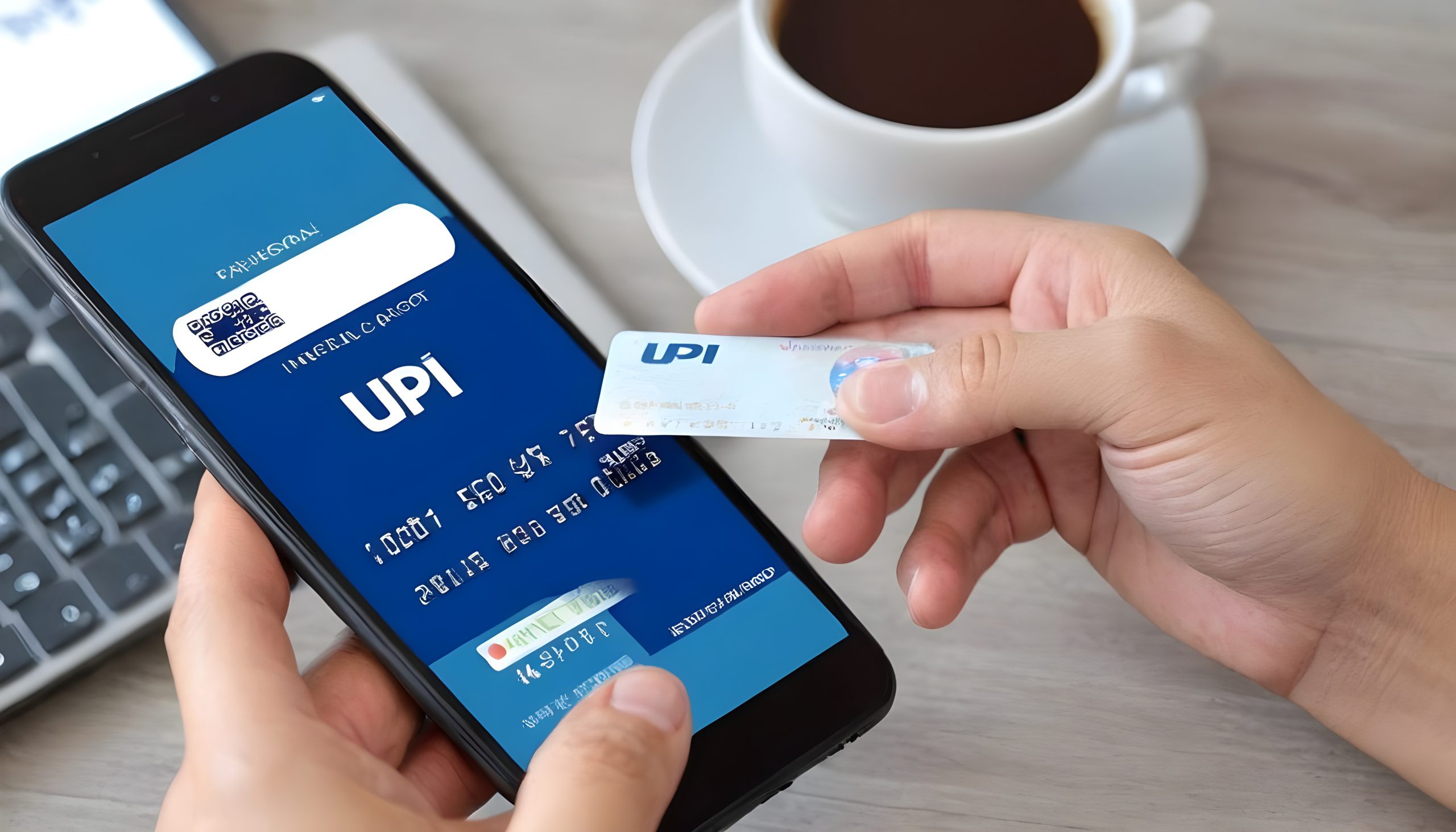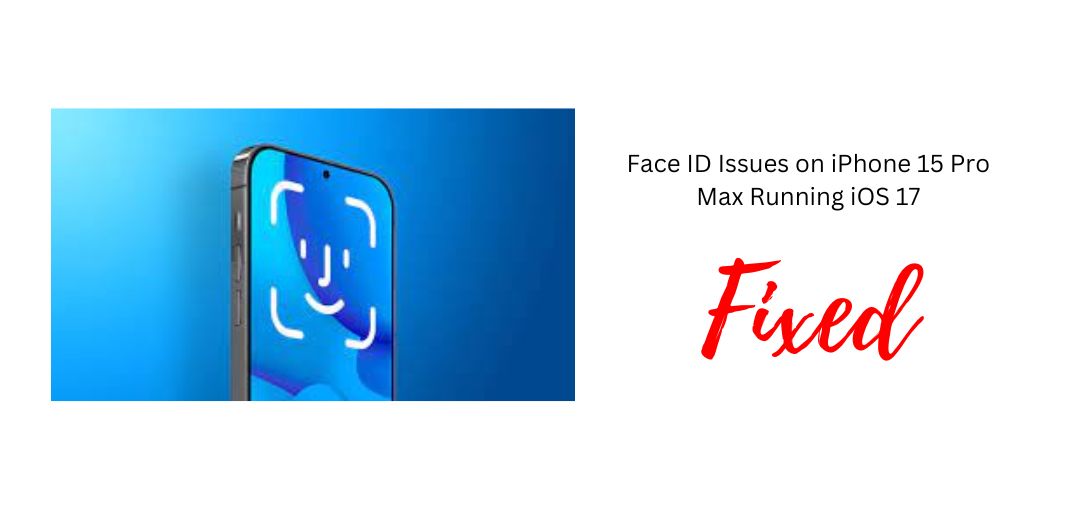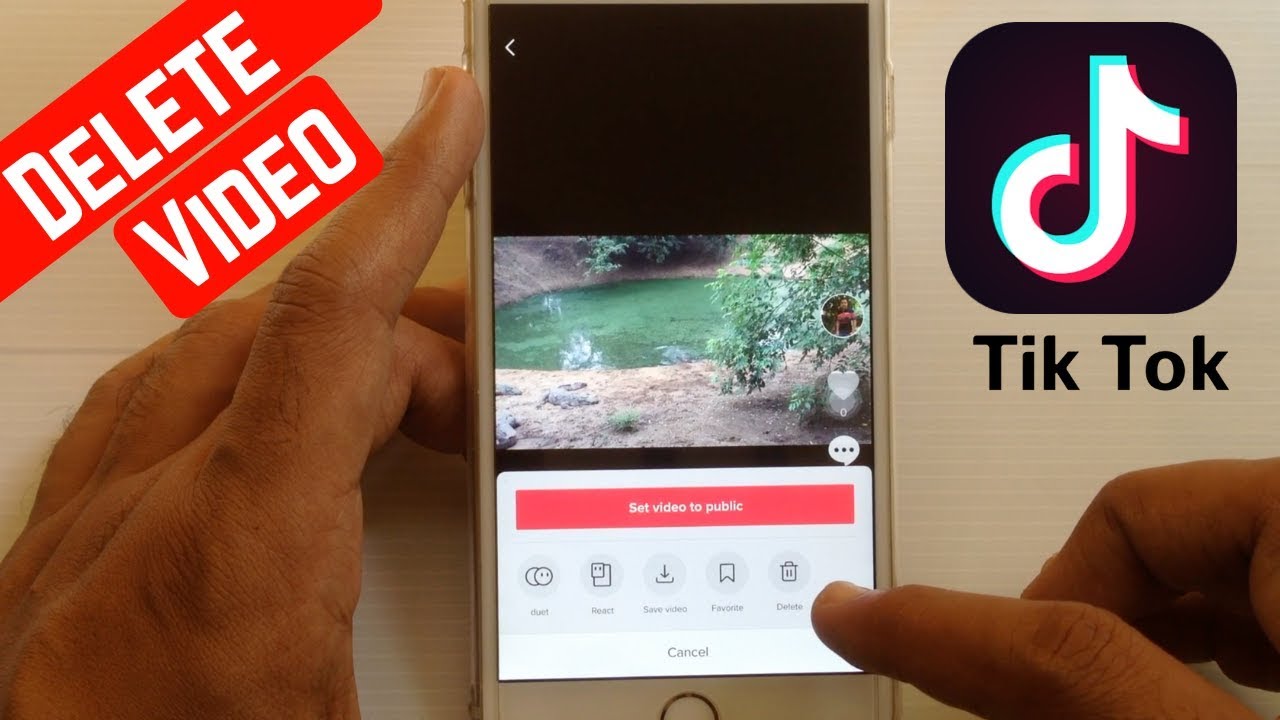
How to Delete a TikTok Video – About a billion people use this up monthly, meaning TikTok users take up quite a some of the world’s population. The popularity of this Chinese app grows by the minute, allowing users to keep up with the latest trends, comedy skeets, and interesting content.
TikTok users can create and post their directed videos and have them edited before uploading. for viewers and followers.
If you have ever accidentally uploaded a video or content you didn’t want to or the edition process of the video wasn’t completed, or rather, a content you uploaded earlier and you don’t want it on your profile anymore, then you need to know how to delete a video on TikTok.
The following steps below in this article will expose explicitly how you can delete a TikTok video in a very simple step by the step guide. It is important to understand at this point, that once you delete a post, your viewers will no longer be able to view this content.
Table of Contents
Steps to Delete Unwanted Tiktok Videos

1. Launch TikTok
You would first have to launch the TikTok application, go to your app collection or menu and look for the Tiktok icon. Tap on it to launch and it automatically launched the home section of your account.
2. Go to your Profile
Once your feed section is automatically open, go to your profile by tapping on the user icon in the bottom right corner of your screen. It will display all the videos you have ever posted.

3. Locate and Open the Unwanted Video
Scroll upwards or downward to sort the video you want to delete, once you have found it click on it to open the video.
4. Use the Three-Dot Icon for More Option
When your video opens you won’t find a delete button lying around, you will need to locate the three-dot icon at the bottom right of the screen, below the comment icon, you will have to tap on this icon to see menu options.
5. Select the Delete Option
When you have tapped the three-dot icon, it will give you different options in two rows at the bottom of the screen, in the second row, swipe to the right till you find a trash icon (like a dust bin), this icon is the delete option, tap it once, you will see a pop-up.
Follow us on Instagram for latest gadgets updates and giveaways @naijagadgetsdotcom
6. Confirm Delete
The overlay pop-up from tapping the delete icon is a confirmation dialog box, asking if you are certain, you want that video deleted. Once you are certain, tap on the “Delete” button, but if you change your mind, you can hit “Cancel” instead to terminate the deleting process.
This is how to delete an already posted video on TikTok that you don’t want to be displayed on your feed anymore. Again, there is no restoration for deleted TikTok videos.
When you delete a video from TikTok, it is gone forever. It will be deleted from your profile and followers cannot see the video if they look for it.
According to Riohacks.com, “If someone has saved the video to their phone or downloaded it, nothing will happen when you delete it. This means that deleting videos from TikTok does not make them disappear from devices that they have already been downloaded to.”
BUY AND SELL PHONES NOW FOR FREE – visit
How to delete videos in your TikTok Drafts
For some person’s Your case might be a video in production or rather still in the process of editing for upload and you change your mind about uploading it
Don’t worry, I didn’t forget about you; follow the steps below to delete videos in your draft.
Step 1
Locate and launch the TikTok app on your device, go to your app drawer and click on the app over it, it will open the home page for your viewing.
Step 2
From the feeds section, locate the user icon (design like a person or contact), underneath it, is written “me” tap on it at the bottom right corner of your screen to open your feeds.
Step 3
In your feeds section, open your drafts saved in a folder, this folder is in the top left of your screen, tap on it to view content.
Step 4
Tap, on the word “select” on the top right of the TikTok screen and begin tapping on the draft videos you wish to delete, highlighting them.
Step 5
Over is selected in the draft, depending on the number of contents you have there, tap the delete button and they will automatically get deleted from tour draft folders.
This is the way to get rid of unwanted video or content from your draft and feed. Follow the simple steps outlined above and you will be satisfied.
Recommended for you